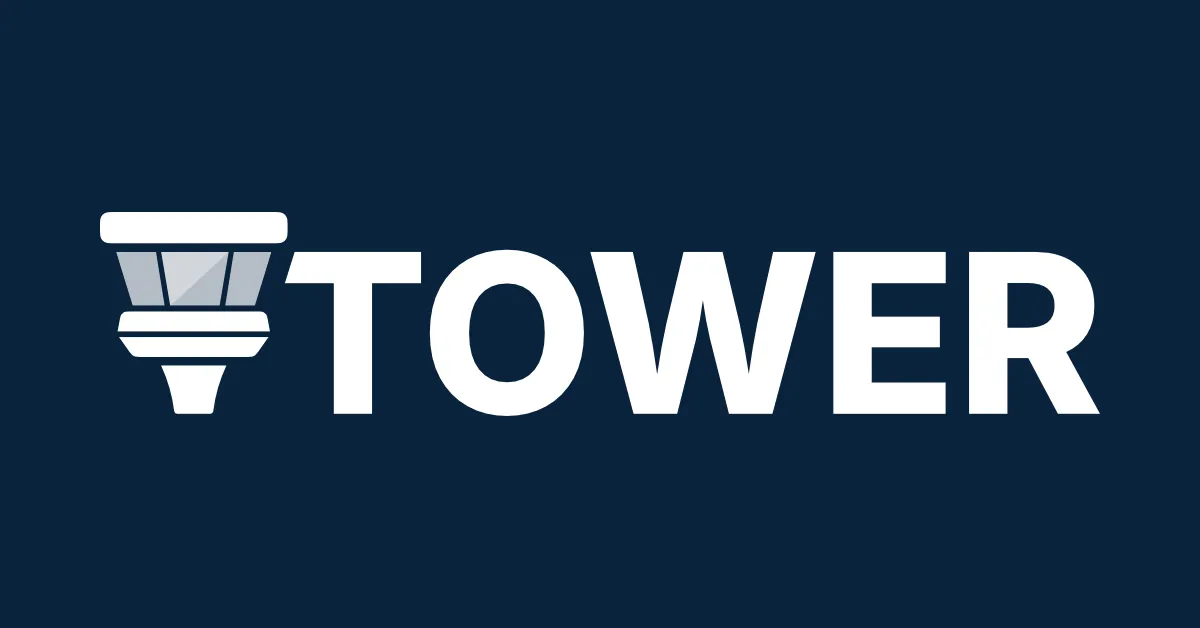
Tower is a powerful Git client for Mac and Windows, designed to simplify Git usage with features like drag and drop, undo, conflict wizard, and file history. It enhances productivity for developers and designers, offering a user-friendly interface while retaining Git's full capabilities.
Vendor
fournova
Company Website
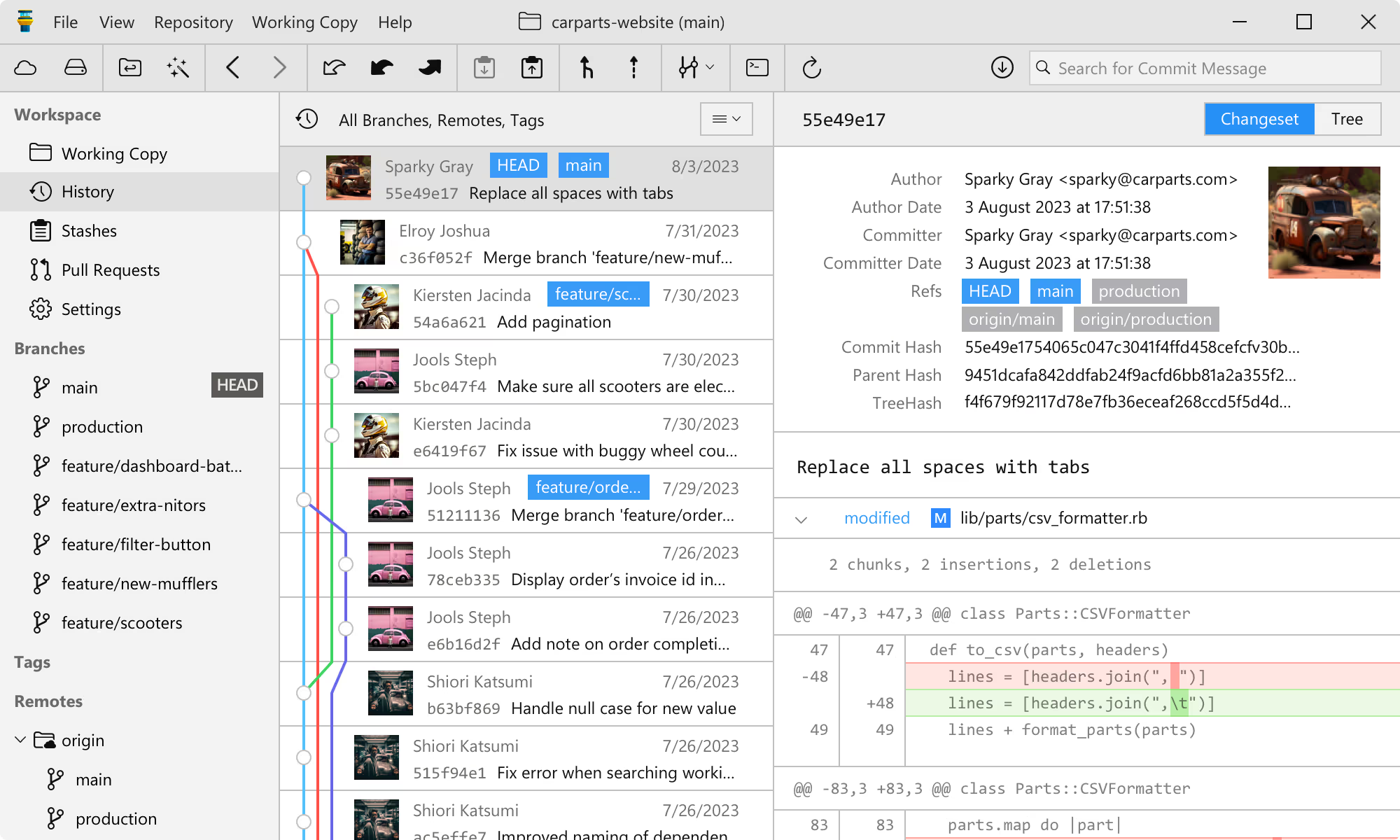
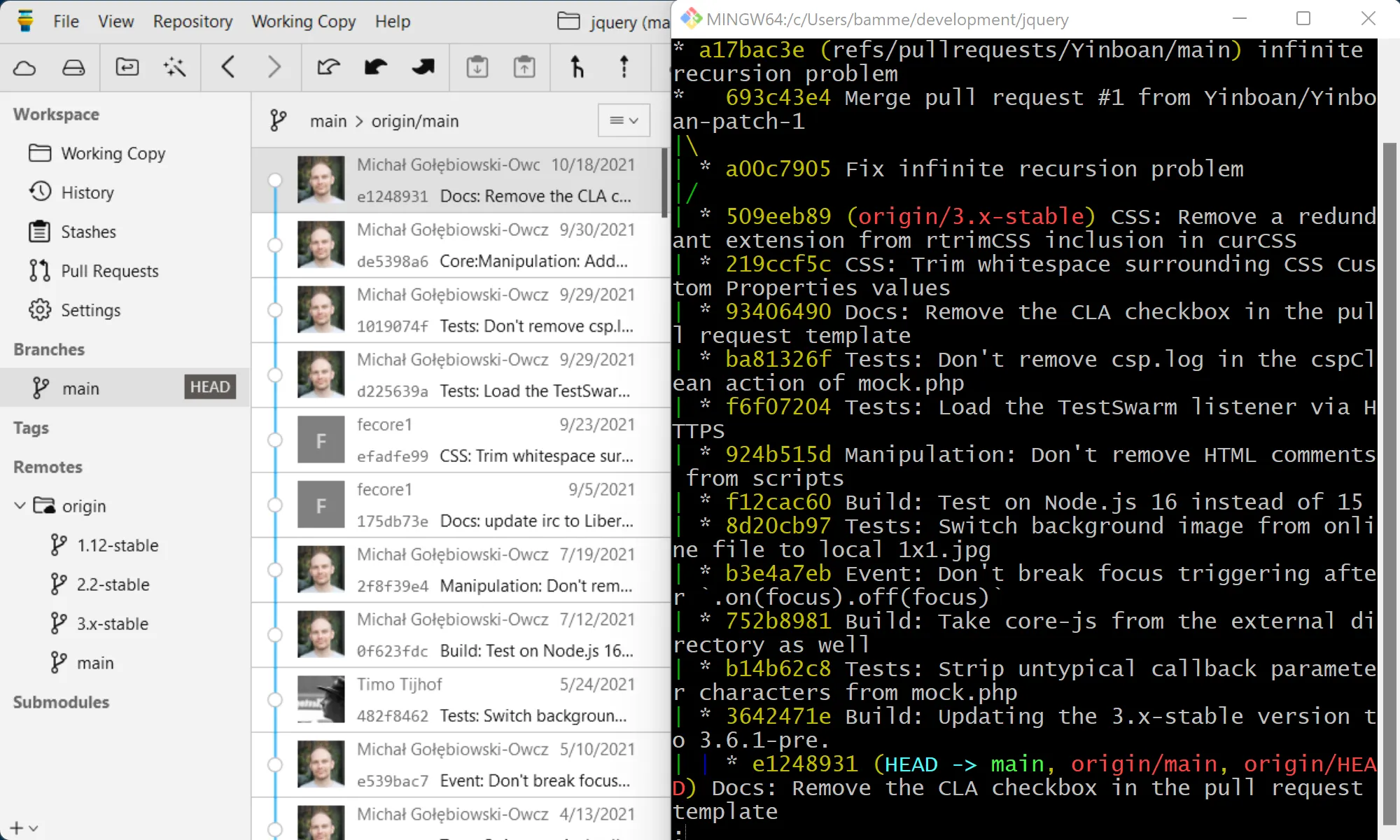
The most powerful Git client for Mac and Windows
Over 100,000 developers and designers are more productive with Tower.
Features
Git Made Easy
Git can get quite complex, but that doesn't mean it has to be hard. With Tower's intuitive workflow, you can perform many advanced Git operations with just a couple of mouse clicks — and if you mess things up, you can undo and try again!
Undo Anything in Git
- Revert commits
- Restore old revisions
- Recover deleted commits
- Undo local changes
- Undo branch deletions
Use Git with Confidence
- Solve merge conflicts in an easy, visual way
- Instantly see which commits haven't been synced with the remote
- Stop wrestling with SSH keys, usernames, passwords, and authentication tokens
More Productive with Drag and Drop
Complex Git actions (such as rebasing or merging branches) can be effortless. You'll just need a mouse… and Tower!
Working with Commits
Commits are a big part of working with Git. Here's how this feature can help you: Reorder Commits (Interactive Rebase) In Tower's "History" view, drag and drop commits to move them around. Cherry-Pick Commits Drag one or more commits from another branch into your HEAD branch to integrate them. Hold ALT to execute a Revert. Squash/Fixup (Interactive Rebase) Drag and drop one or more commits on top of another to combine them into a single one. Hold ALT to fixup instead.
Working with Branches
Drag and drop will improve the way you work with branches. It allows you to: Pull and Push Branches Drag a branch onto the remote section to publish or push it. Perform the opposite to pull (or track by holding the ALT key). Merge/Rebase Branches Drag a branch onto your HEAD branch to merge it. Hold ALT to perform a rebase instead. Create a New Branch Drag a branch (or a commit!) to the "Branches" header to create a new branch based on the dragged item.
More Powerful Actions
Drag and Drop can also be helpful when you need to: Apply Stashes Drag a stash to the Working Copy to apply it. Create a New Tag Drag a branch onto the "Tags" header to create a new Tag.
All of Git's Power
There's a lot more to Git than just adding commits and creating branches, but some advanced features can feel overwhelming. Tower packs every Git feature into a friendly interface so that you can perform interactive rebases and resolve merge conflicts with ease.
Craft Better Commits
- Use Single-Line Staging to craft granular commits
- Inspect changes in depth with File History and Blame
- Exercise utmost control with Interactive Rebase
Full Power, Zero Pain
Many features in Git are extremely valuable - but hard to use. Tower makes Submodules, Interactive Rebase, Reflog and other advanced features easy and effective.
Pull Requests & Remote Services
Clone your repos from GitHub / Bitbucket / GitLab / Azure DevOps with a single click. And manage Pull Requests right from within Tower.
Command Line vs Tower?!?
Simple tasks are easy to perform on the Command Line. Other ones, however, are much easier in a GUI - like visualizing the commit history or a merge conflict, accessing File History or staging single lines of code. This is not an "either-or": Tower and the Command Line are a perfect match!