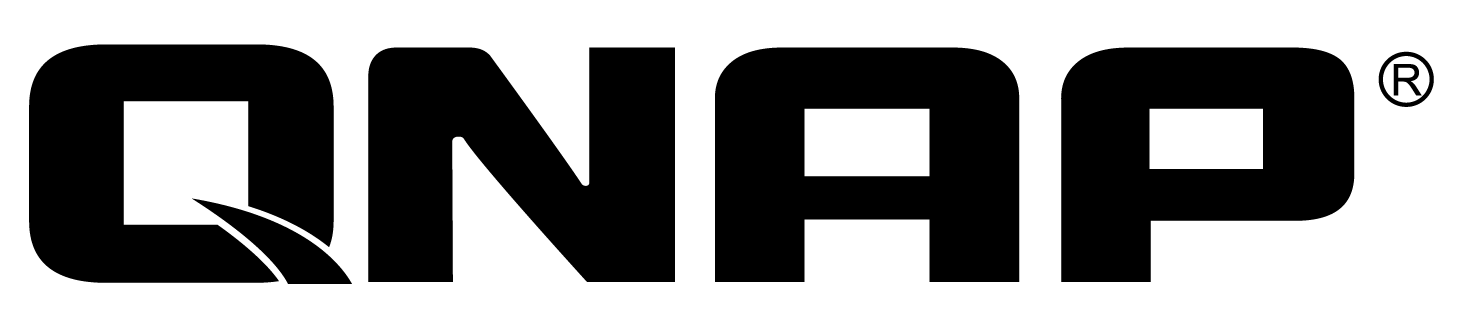
Taking a snapshot is like taking a photo - within seconds the complete status of your NAS system and data is recorded. If an unexpected situation arises on your system, you can revert to the state recorded by a snapshot. With greater space-efficiency and flexibility compared to traditional backup methods, snapshots are the best way to protect your files and data.
Vendor
QNAP
Company Website
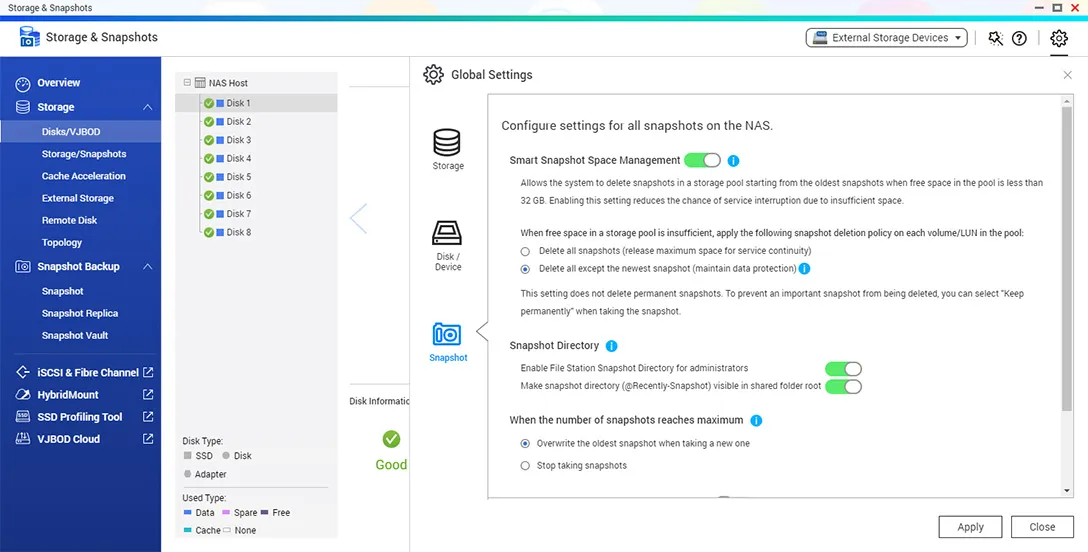
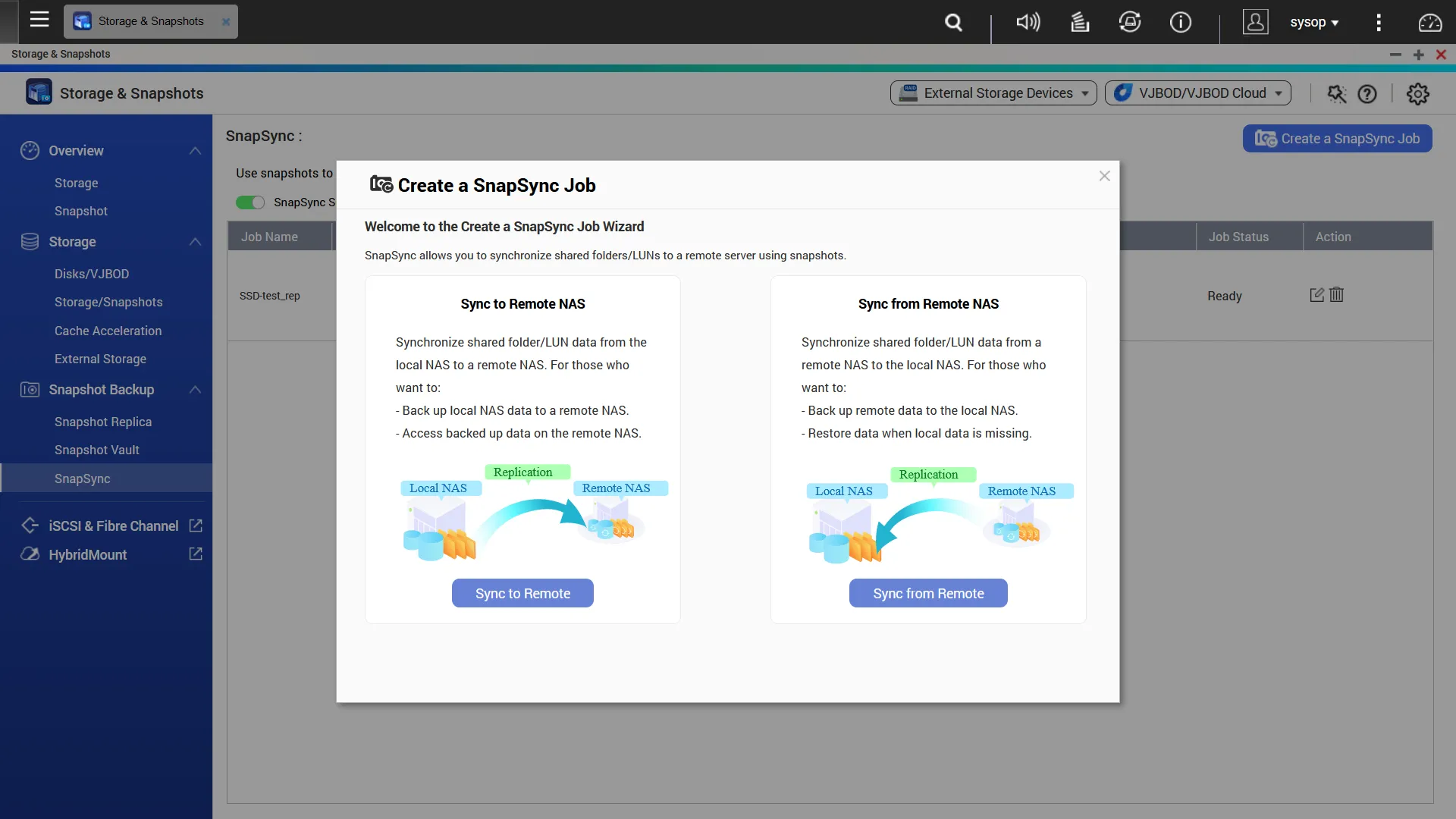
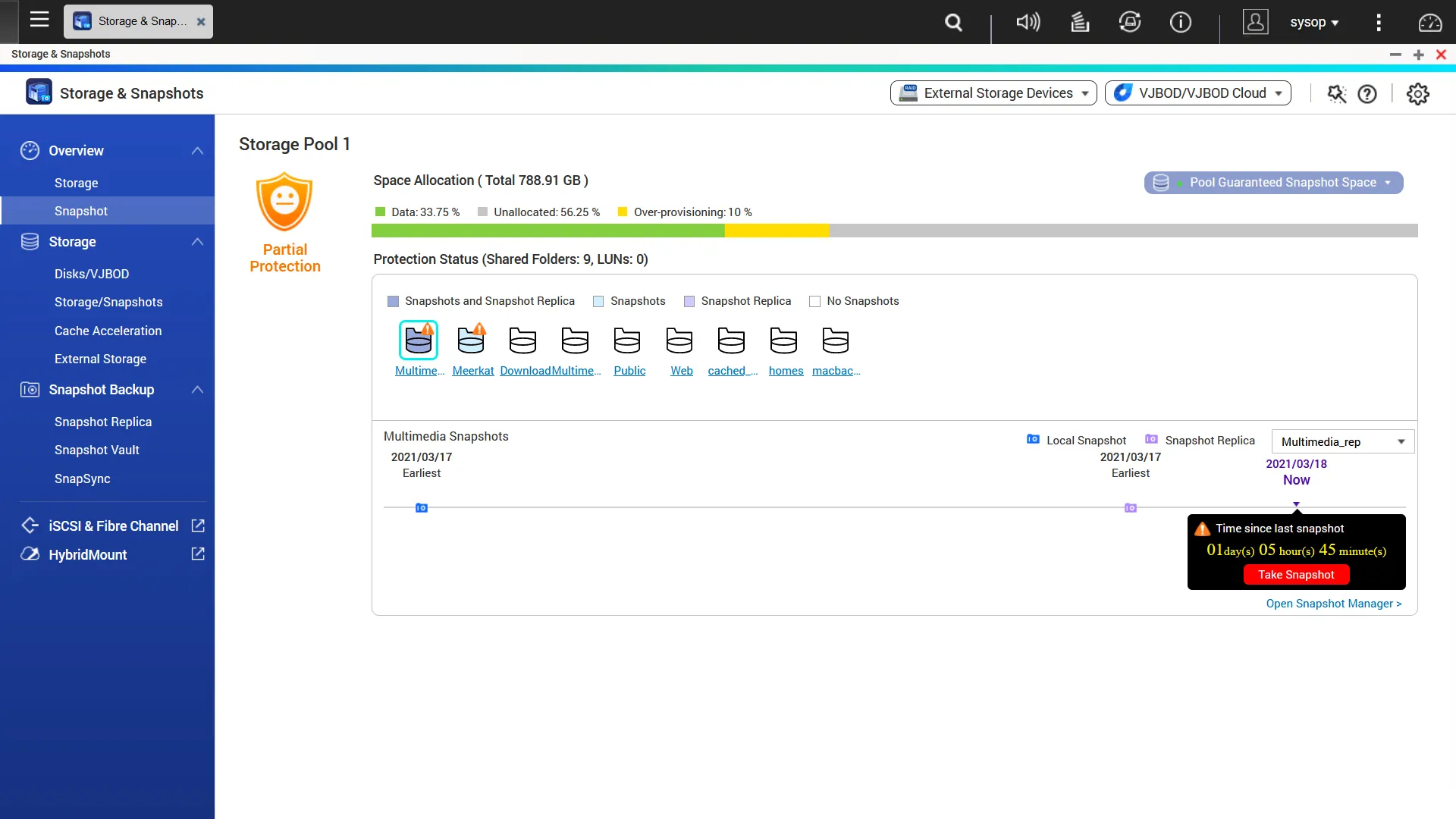
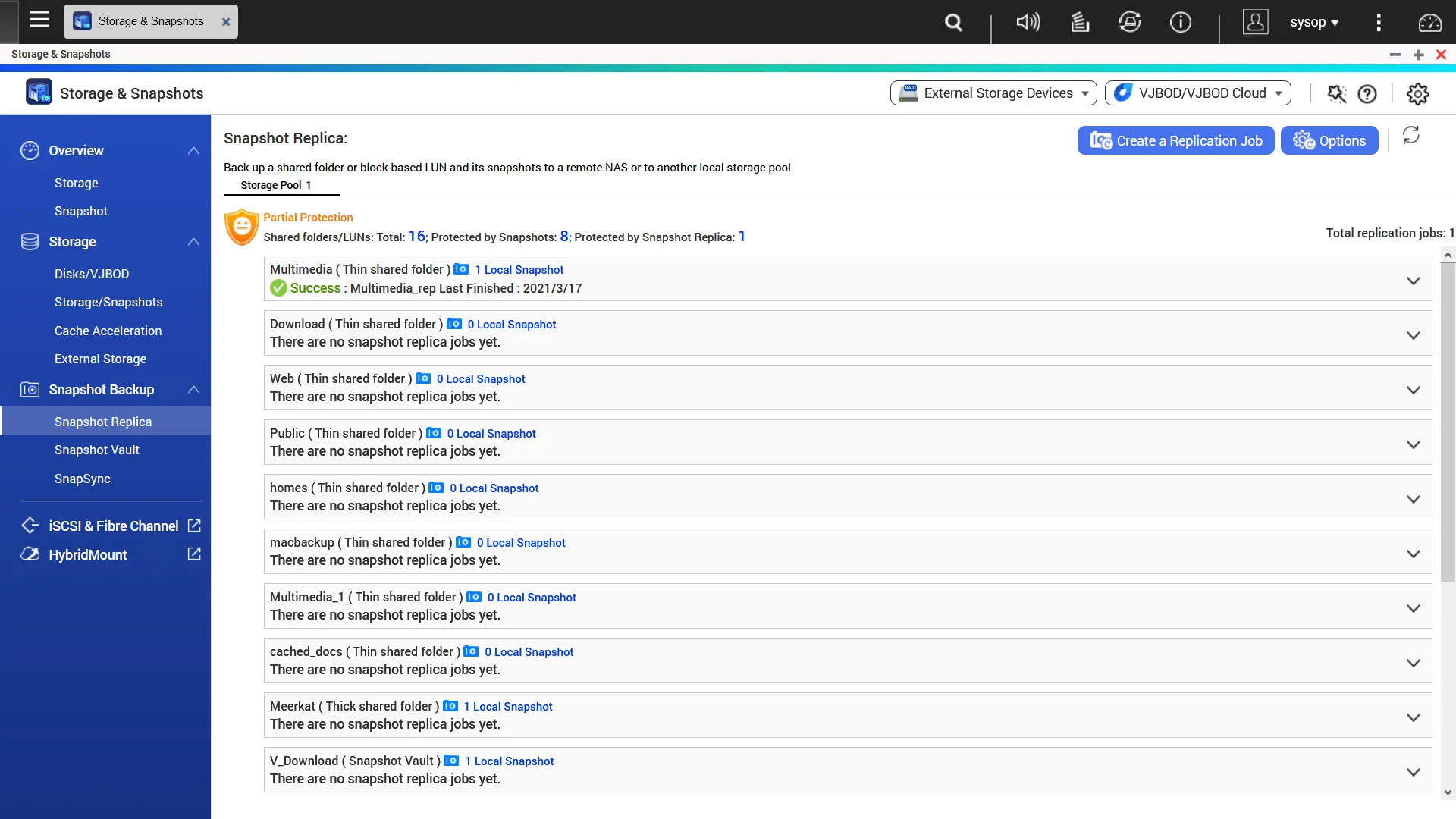
Protect and restore your data. Easy, and fast!
Taking a snapshot is like taking a photo - within seconds the complete status of your NAS system and data is recorded. If an unexpected situation arises on your system, you can revert to the state recorded by a snapshot. With greater space-efficiency and flexibility compared to traditional backup methods, snapshots are the best way to protect your files and data.
Snapshots - A standard feature in every QNAP NAS
Volume and LUN snapshots
Protect your NAS folders, files, and iSCSI LUNs.
Block-based snapshots
Supports incremental backups that save space by only copying modified data.
Versioning
Regularly create snapshots to lower the risk of data loss.
Restore in a click
Revert the entire volume/LUN or only restore specified files and folders.
Advanced snapshot features
Auto-snapshot before RTRR/rsync backup
Automatically take a snapshot of a volume/LUN before backup via RTRR/rsync, even if the file is in use.
Snapshot Agent utility
The Snapshot Agent utility helps servers create consistent snapshots for Microsoft® VSS and VMware® vSphere™ Client.
Snapshot Vault
Centrally stores snapshots from multiple NAS. Remote snapshots can be cloned as a local volume for data access.
Guaranteed snapshot space
Reserve dedicated space for storing snapshots (the default value is 20%) to ensure you have sufficient space for new snapshots.
Snapshot clone
Quickly clone a volume/LUN snapshot from the Snapshot Vault as a volume or iSCSI LUN on a QNAP NAS without interrupting current system operations.
Mitigate the growing threat of ransomware
Ransomware attacks continue to increase, and they indiscriminately target businesses, infrastructure, the public sector, non-profit organizations, and home users. QNAP NAS includes comprehensive backup features and supports point-in-time snapshots to help protect and restore important files/data and avoid downtime. If ransomware attacks or an unexpected situation arises on your system, simply revert your affected files or the entire system to the previous state that the snapshot has recorded.
Step 1
Regularly update, and use Malware Remover Keep the NAS operating system and apps updated to the latest version and regularly scan your NAS using the latest malware definitions. If infected files are detected, they will be immediately removed to enhance NAS data security.
Step 2
Routinely back up to your NAS, and create multi-version snapshots If your computers are infected by ransomware or any unexpected corruption occurs, snapshots can be used to instantly restore your data.
Step 3
Back up snapshots to another QNAP NAS Snapshots offer protection in the event of ransomware attacking via your PC. You can double your data protection by back up snapshots to another QNAP NAS.
Back up snapshots to multiply data protection
Snapshot Replica
Snapshot Replica replicates snapshot files to the Snapshot Vault on the backup NAS for version control and management. It copies only the changes made since the last snapshot, helping to save you time and bandwidth, and can be run manually or on a scheduled basis. Snapshot files can be directly recovered and used in the backup NAS.
Physical migration of huge snapshots
For initial replication, you can export the source data of snapshot files from the primary NAS to an external storage device. This device can then be physically moved and connected to the secondary NAS, allowing Snapshot Replica to run over the local network to save bandwidth and time compared to migrating via the Internet.
Real-time SnapSync
Real-time SnapSync immediately synchronizes modified data with the secondary NAS, ensuring that it is always identical with the primary NAS. If the primary NAS goes offline, IT staff can simply adjust the privilege settings of the secondary NAS for continuous operations, leading to no data loss. RPO is minimal to achieve real-time disaster recovery.