CAD-based tool that enables designers to quickly generate and edit DDI geometries.
Vendor
Transoft Solutions
Company Website
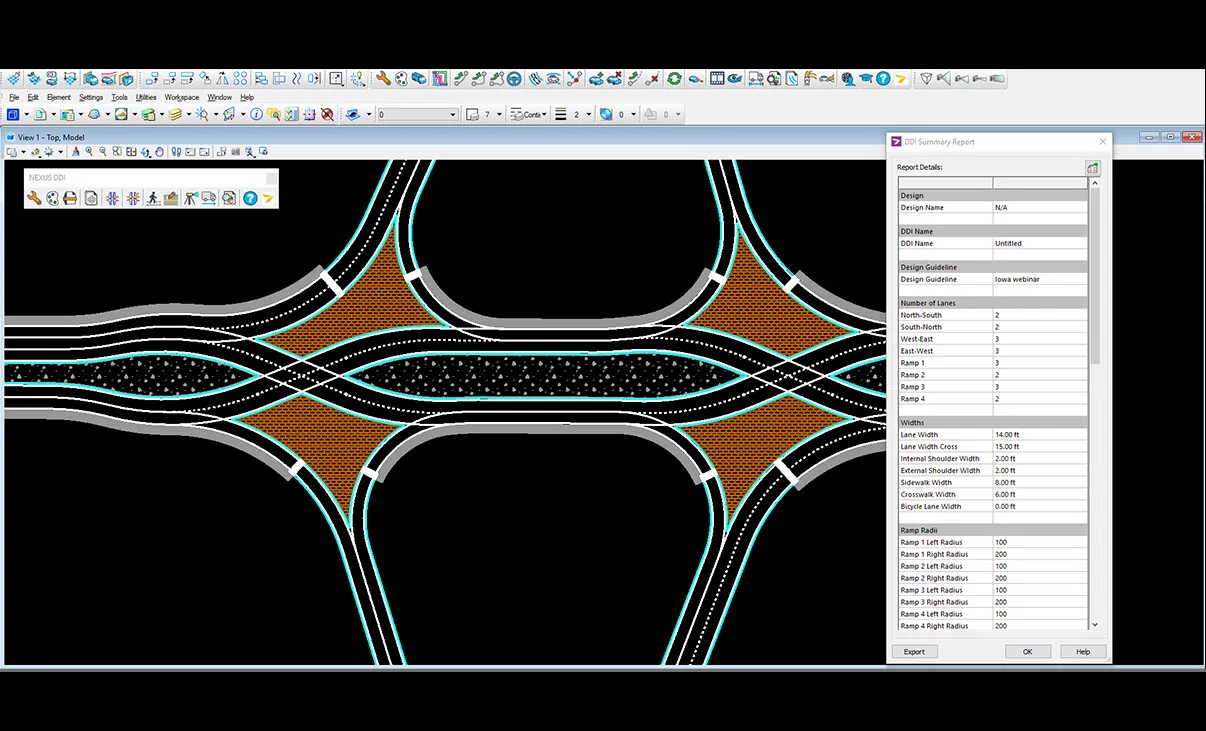
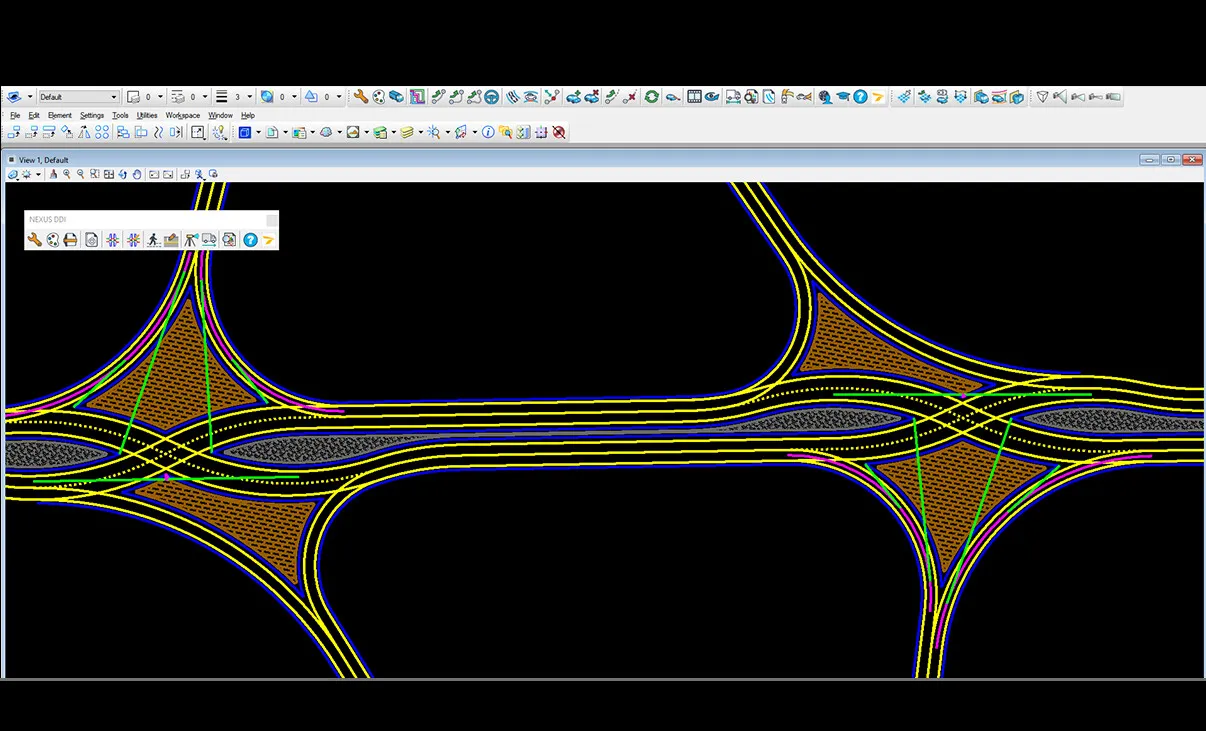
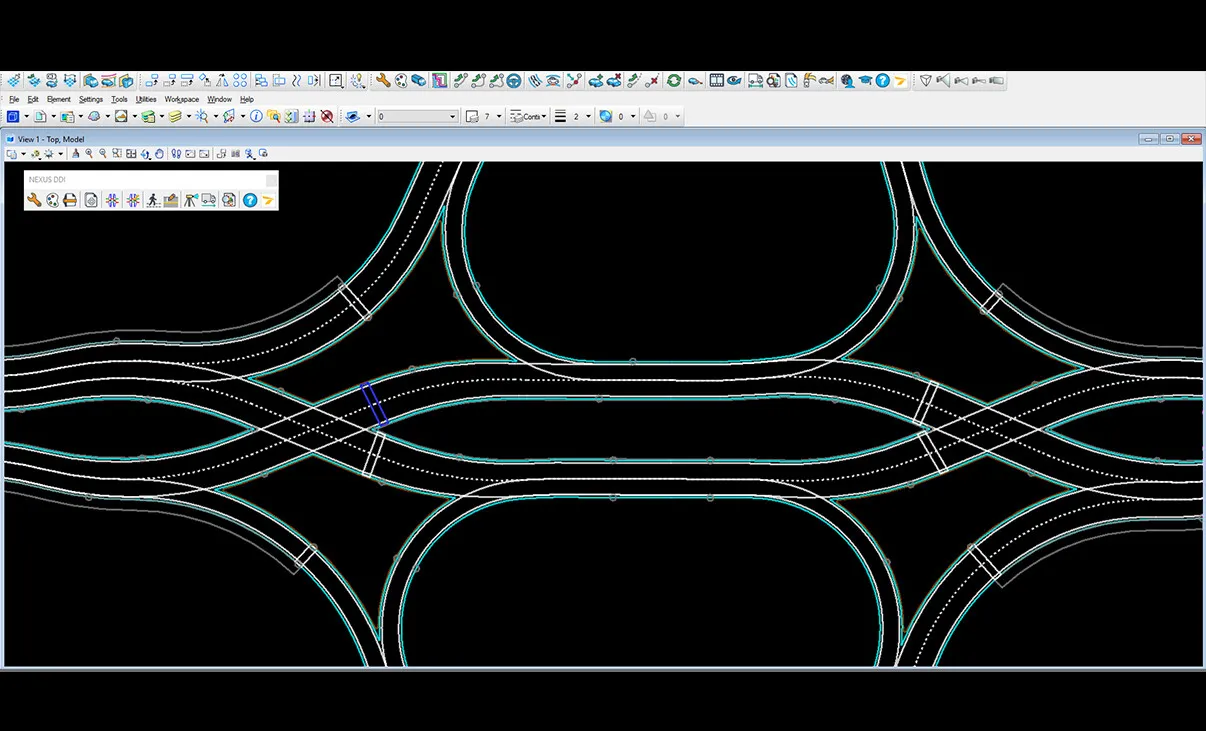
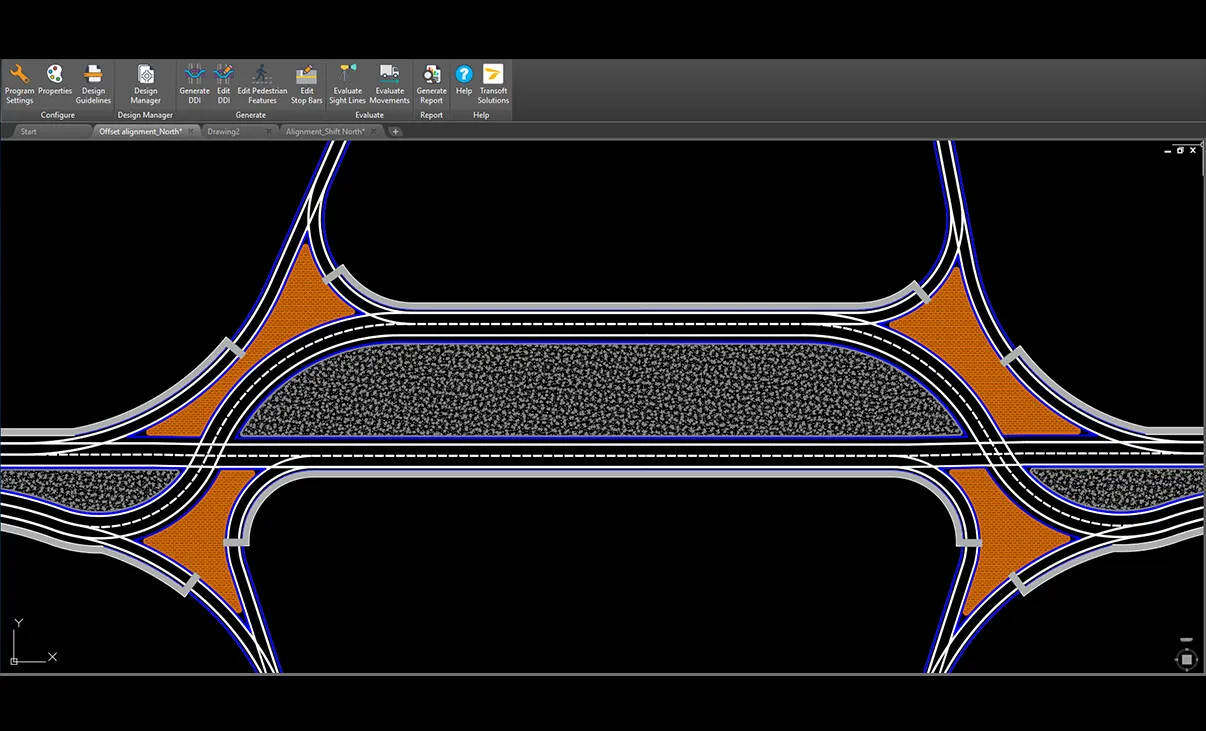
Plan, Design, and Evaluate Diverging Diamond Interchange Geometries
NEXUS® DDI is a CAD-based tool that enables designers to quickly generate DDI geometries based on site-specific constraints, design guidelines, lane configuration, design speed and vehicles. With dynamic editing capabilities, the software provides real-time feedback of geometric parameters. Valuable design and drafting time will be saved by reducing the need for manual design methods and calculations during the DDI project’s proposal, conceptual and preliminary design stage. With NEXUS DDI’s intuitive geometric design workflow, even less experienced designers will become confident while gaining the vital knowledge required to take on complex DDI design projects.
What makes NEXUS DDI Unique
Using parametric drafting and dynamic design modeling
As the design updates based on your input, the program warns the engineer of any conflicts arising from insufficient sight distance, for example, or even changing the crossover angle and changing subsequent and linked elements. Therefore, a lot of iteration time is not required anymore as it happens instantaneously. You can weigh different input values with each other, see the outcome with a click and balance the trade-offs.
Comprehensive design and editing functions
Easily drag and edit elements while NEXUS DDI dynamically updates the design. Change input parameters like the number of lanes and width, edit the ramp type and the radii, or adjust the width of your bridge with an easy click.
Holistic approach or detailed – the choice is yours
NEXUS DDI lets you move the complete geometry like your ramp terminal intersections or just parts of it, or you can go deeper into the details and edit individual elements.
Evaluate design geometry in real time
NEXUS DDI makes it easy to assess and obtain real-time feedback of the geometric parameters of your design, using a variety of proprietary evaluation tools. You can evaluate movements, sightlines and check eyebrow and median geometries in addition to glare screen requirements and placements.
Features
Design Faster Diverging Diamond Interchanges with Fewer Iteration Cycles
NEXUS® DDI minimizes complicated iteration cycles in the design process and lets you focus on engineering designs by eliminating taxing calculations, repetitions, and iterations. NEXUS DDI has a variety of helpful features that support the planning, design, and evaluation of safe and efficient Diverging Diamond Interchanges.
Utilize the Straight-Forward Design Workflow
Start with your Design Guidelines where you define the governing geometric aspects of the DDI. The parameters can be adjusted at any point during the design process. Input your required lanes for your ramps and crossroads, change the width of your lanes, add pedestrian and bicycle facilities and the footprint of your DDI is created and placed.
Instant Conformity Notifications
With Transoft’s distinctive approach to dynamic feedback, you can streamline your design process by designing and editing the geometry while balancing guidelines, safety, and operation. NEXUS DDI lets you adjust your design on the fly and provides instant notifications advising you if you’re staying within design guidelines or on any potential design errors and inconsistencies.
Add Pedestrian Facilities
Pedestrians can be accommodated with internal or external sidewalks. Sidewalks and crosswalks can be quickly added and/or deleted and dragged to the desired location using grip points.
Stop Bars
Create simple or staggered stop bars by defining their distance from crosswalks or nearest road edges, to determine the best optimal location from a driver and pedestrian visibility standpoint.
Design Speed and Radius
Input the road and ramp design speed and NEXUS DDI will calculate the default design radii required to generate the DDI geometry. The initial radii can be modified at any time during the design process.
Edit Elements
Modify geometric elements, such as crossover angles and tangent lengths, or modify ramp alignments, including the right and left turn design radii. Use the grip points or dialog box to edit the ramp lane configurations and assignments. Your design is instantly updated and evaluated.
Edit Crossovers
Change the design element values in the guidelines or directly use grip points to quickly edit crossover angles and locations or rotate the crossovers entirely. You can also update crossover geometry by modifying the tangent lengths. All changes will adjust the DDI geometry automatically.
Edit Crossroads
Modify the design radii to govern each horizontal curve along crossroad, minimize the distance between crossovers, apply reverse curvatures on the alignment, shift or offset the DDI alignment to obtain the desired geometry.
Eyebrow and Median Check
Check eyebrow and median geometries to ensure that their location and shape discourage wrong-way vehicle movements. The eyebrow and median geometries should make straight vehicle path between approaches difficult.
Evaluate Movements
Analyze if your DDI geometry is designed correctly for your vehicles. Easily add, view, edit, and delete AutoTURN® vehicle movements specified in the current design guidelines, or switch out to a special transport vehicle and check if it can access your DDI. Our powerful tool “Evaluate Movements” helps you visualize the effect – no second guessing if your delivery truck can make the turn safely without encroaching into other lanes.
Glare Screen Check
This tool determines the location of glare screens to minimize the effects of oncoming vehicle headlights from obscuring drivers’ ability to see the road.
Evaluate Sight Lines
To promote driver safety, generate ‘Approach to Crosswalk Sight Line’ to determine the areas where objects should not be placed for the driver to perceive and safely react to pedestrians at the crosswalk.
Generate Report
A summary report that outlines the DDI geometry inputs and outputs can be generated and exported in several file formats.
Standard Sign Placement
Default standard signs can be defined and will be automatically added to the design layout – great for planning and presentations.
Design Iteration Management
Reduce your design cycle and use the Design Manager to save, recall and compare different iterations of the DDI design. Multiple iterations can be created and compared.