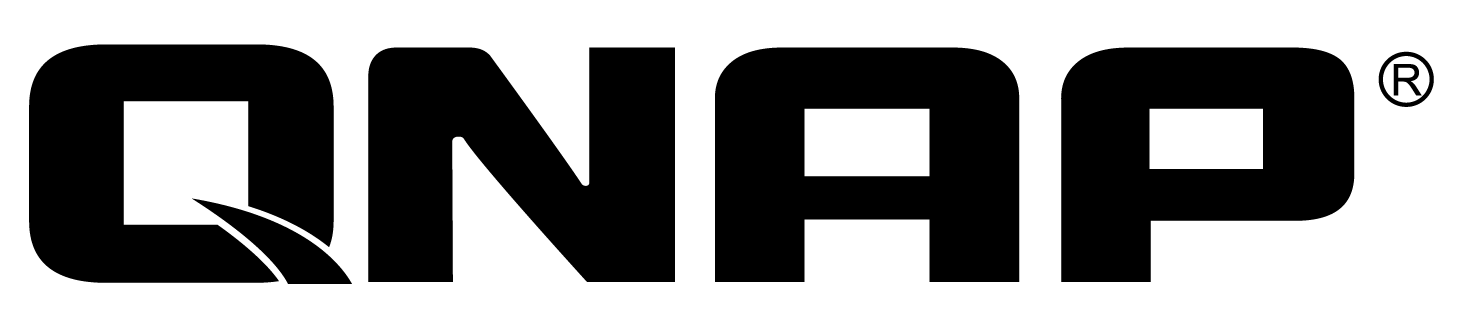
Back up full systems, disks, folders, and files from Windows® PCs and servers to a QNAP NAS.
Vendor
QNAP
Company Website
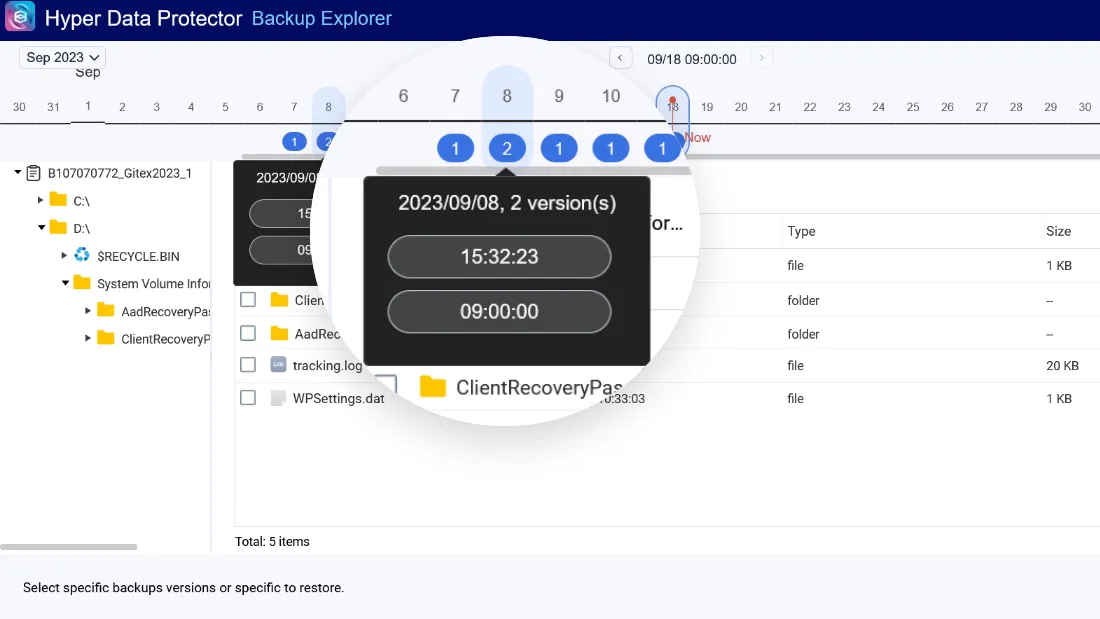
License-free Windows® PC & server backup and recovery
Back up full systems, disks, folders, and files from Windows® PCs and servers to a QNAP NAS.
Back up Windows® PC/server
NetBak PC Agent is a license-free Windows® utility for backing up and recovering your important PC data to a QNAP NAS.
What NetBak PC Agent can do?
System backup
NetBak PC Agent supports full system backup and recovery using USB Boot Disk.
Disks/folders/files backup
Back up/recover full disks, folders, and files, and recover them by selecting a specific backup version.
Scheduled backup
Once you set backup rules, NetBak PC Agent does the rest.
Optimized storage capacity
Global deduplication and compression technologies enhance backup efficiency and storage capacity.
Time efficient
QNAP’s Synthetic Incremental Backup technology significantly reduces backup/recovery time.
Restore a full PC/server system
- **Step 1: **Select USB Boot Disk.
- **Step 2: **Create Recovery Media with USB Boot Drive.
- **Step 3: **Go to the PC BIOS screen and restore your PC.
…or, find and recover a specific folder/file in different backup versions
Use the intuitive user interface of Backup Explorer on Hyper Data Protector to find a specific folder or file in various backup versions and recover them to client devices.
Synthetic Incremental Backup — QNAP’s exclusive data backup & recover strategy
There are generally three types of backup: Full, differential, and Incremental. No matter your combination, there shouldn’t be a trade-off between speed and data integrity. QNAP’s game-changing Synthetic Incremental Backup technology combines fully backed up data with incremental backups daily. Not only does it increase both backup and restoration efficiency, it also reduces the risk of data loss caused by backup failure. To ensure data integrity without performing full backups every day, Synthetic Incremental Backup technology meets mainstream needs, saving you bandwidth and valuable time.
Backup
After a full backup, succeeding backups will run as incremental backups that only store changes made since the previous backup. The scheduled incremental backup is automatically synthesized with its previous backup to prevent backup failure.
Recovery
Synthetic Incremental Backup technology makes restoring data faster as it requires only two backup components (an initial full backup and the latest synthetic incremental backup on NAS) to recover files.