
Efficient Elements for presentations enhances Microsoft PowerPoint with tools like the Agenda Wizard and Element Wizard, streamlining the creation of professional slides. It ensures corporate design compliance and boosts productivity with features tailored for efficient presentation management.
Vendor
Efficient Elements
Company Website
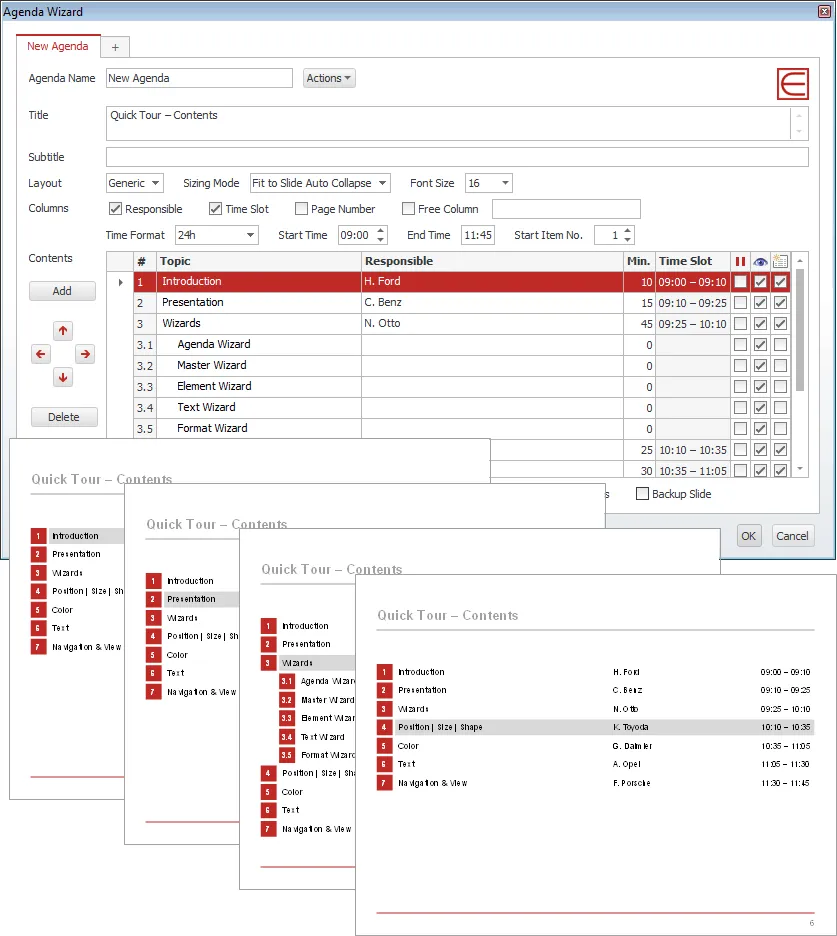
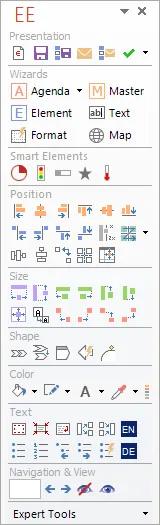
Efficient Elements for presentations – The Add-in for Microsoft PowerPoint
Efficient Elements for presentations helps the user with creating exact and well structured presentations in very little time. As time becomes more and more costly the potential savings can be substantial.
Features
Interactive Feature Map
- Select slides in the slide sorter and save them or attach them to a new email either as a PowerPoint file or a PDF file.Save to file / attach to e-mail / copy to clipboard
- Selected slides or complete presentation
- .pptx / PDF / protected PDF
- Automatic file names incl. topic, version, date and author
- Review and edit file properties before saving
Agenda Wizard
- The Agenda Wizard helps you structure your presentations by adding agenda slides between topics:Calculate time slots or page numbers automatically
- Create multiple agendas for a single presentation, e.g. for multi-day-meetings
- Save space in long agendas by collapsing sub-items
- Easily reorgnize your agenda – content slides will be sorted for you automatically
- The Agenda Wizard is 100% customizable to fit your company’s specific agenda layout!
Element Wizard
- The Element Wizard provides you with a well-organized set of useful slide elements in an easy-to-navigate gallery structure:Pick from a selection of box layouts, process chains, Gantt charts, diagrams, maps, flags …
- Get a customized edition to include your company’s slide collection
- Use the My Elements feature to store your own elements for later use and share them with your colleagues
Master Wizard
- Insert/remove elements in/from the slide master with a single click of a button, such asConfidentiality indications
- Status indications
- Logos or images
- …
Text Wizard
- Insert text snippets or special characters from the Text Wizard libraryGet a customized edition to include text snippets relavant for your company, e.g. addresses, mission statement, conventions for numbers/dates/abreviations…
- Use the My Texts feature to store your own text snippets for later use and share them with your colleagues
Format Wizard
- Format and/or position selected objects based on a Format Wizard template:Possible predefined formats range from a position or a font size to a combination of most of the format attributes available in PowerPoint
- Get a customized edition to include predefined formats according to your company’s style guide
- Use the My Formats feature to store your own forats for later use and share them with your colleagues
Map Wizard
- Insert and edit maps of all countries in the world:Insert high quality maps: World, UN regions, countries – with or without subdivisions
- Use Microsoft Excel to color or label any of the countries / states within the maps – including conditional formatting
- Embed or link your data source in Microsoft Excel
Smart Elements
- Insert smart elements that you can edit interactively on the slide:Harvey Balls (quarters or percentage)
- Traffic Lights (color and orientation)
- Percent Bar (percentage)
- Evaluation (stages and evaluation)
- Thermometer (percentage)
Default Bullets | Numbering
- If you have trouble with getting the bullets in your presentations to match your corporate design, you will love this feature. One click and your bullets will appear as they should.Turn bullets/numbering on | off …
- Increase | decrease indent level (works across cells of tables as well)
- Apply default bullets/numbering format
Manage Your Own | Your Clients' Templates
- We can integrate all the templates and styles you might need.Pick the desired template from a list with preview
- Set the PowerPoint start-up template
- Change the template of the current presentation to reuse slides for a different customer
- Use our update service to add templates/styles later – your colleages will be updated automatically
E-Mail | Save Selected Slides
- Select slides in the slide sorter and save them or attach them to a new email either as a PowerPoint file or a PDF file.Save to file / attach to e-mail / copy to clipboard
- Selected slides or complete presentation
- .pptx / PDF / protected PDF
- Automatic file names incl. topic, version, date and author
- Review and edit file properties before saving
Check Presentations
- Check your presentation for compliance with your company’s corporate design and interactively fix any issues with just one click. More than 25 rules – and your custom rules if needed:Corporate colors
- Corporate fonts
- Bullet formats
- Orphaned footnotes
- Double or missing spaces
- Proofing languages Additional clean-up features – just one click away:
- Remove all speech notes to avoid inadvertently conveying confidential information
- Remove all animations
- Remove unused designs from the current presentation to reduce file size
Align Position
Align all selected objects do the respective edge of the Master. The Master is always the object that you selected last. If only one object is selected (or [Ctrl] is pressed), the object is aligned to the respective edge of the drawing area.
Dock Objects
Move the selected objects in the respective direction until they touch the Master. The Master is always the object that you selected last. If only one object is selected (or [Ctrl] is pressed), the object is aligned to the respective edge of the slide.
Align in Matrix | Stack Objects
Align the selected objects in a matrix or stack them horizontally / vertically so that they touch each other. The alignment / stacking takes place in the order of selection.
Swap Objects
Swap two or more selected objects. You can specify which dimensions of the objects should be swapped, and whether also the layer position should be swapped.
Slice or Multiply Shape
- Slice or multiply the selected shape in an arbitrary number of rows and columns
- Define the horizontal and vertical spacing precisely.
Align in Table
Align the selected objects (e.g. icons, flags, harvey balls, traffic lights) relative to the table cell they are (roughly) positioned over.
Benefits
Time Saving
Finally time to take care of your real job instead of wasting time with office applications.
- Take advantage of ready-to-use slide templates
- Let the Wizards do the work for you
- Get done with less clicks thanks to the optimized user interface
- Save an average of 2 hours per week 1)
Corporate Design
It has never been easier to comply with your company’s corporate design guidelines.
- Generate agendas derived from your company’s agenda templates
- Insert slide elements from your customized library
- Select colors from a palette defined by your style guide
- Apply your style guide with one-click-formatting
- Format standard bullets to match your style guide
Quality
Get professional results of your work satisfying the highest quality standards.
- Be more precise with the Efficient Elements Master Shape Concept
- Use slide templates and elements that have been minutely prepared for your PowerPoint master
- Use the Format Wizard to place objects on predifined exact positions
- Create a summary of your action titles to check your storyline
License Models
We offer three different license models for our products. Most of our customers choose the Corporate License as it offers the best value.
- Single User License
- Multi User License
- Corporate License