
Efficient Elements for communications enhances Microsoft Outlook with tools like Smart Move and Smart Go To, streamlining email management. It offers features for quick navigation, efficient organization, and customizable keyboard shortcuts, boosting productivity and ensuring seamless communication.
Vendor
Efficient Elements
Company Website
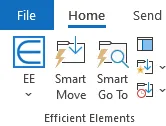
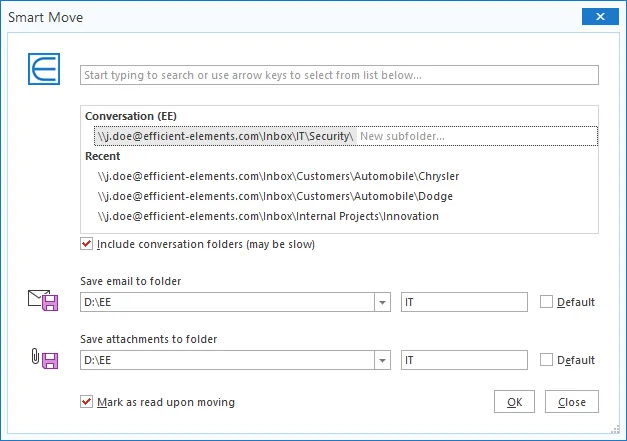
Efficient Elements for communications – The Add-in for Microsoft Outlook
Efficient Elements for communications is an add-in for Microsoft Outlook that helps you managing your inbox more efficiently.
Features
Home Tab
Move emails easily to…
- a folder by picking a suggested folder or searching a folder by starting to type
- the most recent folder
- the favorites folder Navigate quickly to…
- a folder by starting to type
- the most recent folder
- the favorites folder …and more!
- Save your emails and attachments in the file system if needed
- Define keyboard shortcuts for all EE and most Outlook features
- Toggle the preview with one click or keyboard shortcut
Message Tab
Manage your emails more efficiently!
- Mark emails as “Smart Move upon Send”
- Mark emails as “VIP Draft”
- Sort recipients alphabetically
- Set the spell checking language
Smart Move
- Move emails to a folder by picking a suggested folder or searching a folder by starting to type:Pick one of the folders suggested based on conversation, email address or email domain
- Start typing one or several parts of the folder name or path to search for a folder
- Create a subfolder within the selected folder by simply typing its name
- Save emails and / or attachments to the file system easily if requried
- Take advantage of the automatic linking of Outlook folders with file system folders
Smart Go To
- Navigate quickly and easily to any Outlook folder:Start typing one or several parts of the folder name or path to search for a folder
- Pick one of the most recent folders used with “Smart Move” or “Smart Go To” from the list
Favorites Folder
Define a favorites folder which can be reached with a single click or keyboard shortcut upon moving emails or navigating
Recent Folder
Move emails to the most recent folder used with “Smart Move” or “Smart Go To” or navigate there
Keyboard Shortcuts
Define keyboard shortcuts for all Efficient Elements and most Outlook features for maximum speed and efficiency Efficient Elements
- Predefined shortcuts for most important Efficient Elements features Outlook
- Predefined shortcuts for going to Inbox, Outbox and Sent Items
- Many other Outlook features available as shortcuts (will only work in their original context, i.e. if the corresponding button is enabled on the ribbon)
Message Tab
- Mark an email draft as “Smart Move upon Send” to organize sent mails in a folder structure
- Mark an email draft as “VIP Draft” to avoid important emails being sent inadvertently
- Sort recipients alphabetically to avoid order of recipients being interpreted as importance or preference
- Set spell checking language with a single click
Benefits
Time Saving
Save valuable time and take care of more important tasks instead of wasting time searching for emails and Outlook folders.
- Take advantage of smart folder recommendations
- Let the folder search do the work for you
- Find the right folder with only a few clicks or keystrokes
- Create new subfolders on the fly while moving emails
Quality
Improve the organization of your daily emails to always have important information readily available.
- Be more organized by using a fast email archive with your own structure
- Never send out an important mail unfinished again by using the VIP-draft feature
- Adhere to corporate guidelines to save mails to (server based) file system